Hot reloading is better than SwiftUI previews
October 13, 2025・14 minute read
There is a better way than Xcode Previews to quickly iterate on your app. It’s called “Hot Reloading”. Take this workflow for example:
That hot reloading experience is better than Xcode Previews because:
- No need to create mock preview data, that’s the real app with real data
- Both the UI and the business logic can be updated
- The app doesn’t reset to the root screen after each code edit. That means you can edit popups, panels, and deeply nested screens in the context they get shown in.
- Xcode isn’t required — that editor is Sublime Text
I’ll show you how it’s done by making a Todo app
The Plan
The key to hot reloading is “dynamic libraries”, which allow a running program to load and call new functions without restarting. The plan for using dynamic libraries to hot reload is roughly:
- Compile the app’s UI and logic into a library
- Make a host app that uses the library’s UI
- When the library changes, reload it in the host app
- Give the new library the old library’s state
I like this approach because it doesn’t require any dependencies and is only 120 lines. While it does require a certain project structure, that’s simpler and more understandable than patching an unmodified program at runtime1. You can do this in other languages and on other operating systems2. I’ll walk you through it line by line. If you just want to read the finished code, you can get it at the end of this article.
The Naïve Approach
Let’s start with step 1 of the plan: build a dynamic library that contains our UI. The library we build here will get loaded by the app we create in step 2. We won’t be using Xcode, so create library.swift in a new empty directory and with this code:
library.swift
import SwiftUI
public func createView() -> some View {
return Text("Hello World!")
}
And we can compile that with a build_library.sh shell script:
build_library.sh
#!/usr/bin/env bash
set -euo pipefail
swiftc -emit-library -o UIPreview.dylib library.swift
Make it executable with chmod +x build_library.sh, and give it a run with ./build_library.sh. That creates our dynamic library UIPreview.dylib.
The library can be loaded with dlopen(), which asks dyld (macOS’s dynamic linker) to load the library’s code into our process’s address space. Then to call functions in the library, we look up the function’s address by name with dlsym().
In Swift that looks like this:
loader.swift
import SwiftUI
guard
let lib = dlopen("UIPreview.dylib", 0),
let symbol = dlsym(lib, "createView")
else {
fatalError(String(cString: dlerror()))
}
let createView = unsafeBitCast(symbol, to: (() -> View).self)
Let’s run it
$ swift loader.swift
Fatal error: dlsym(0x721c7f70, createView): symbol not found
Uh oh.
There is no symbol named “createView” thanks to Swift’s name mangling, which renames every function to ensure overloaded functions have unique names3. This is a problem for us because we need the name of the function as it appears in the library in order call it. Let’s see what the mangled name is using nm:
$ nm -g --defined-only UIPreview.dylib
0000000000000cc0 T _$s9UIPreview10createViewQryF
0000000000000dd8 S _$s9UIPreview10createViewQryFQOMQ
We can use swift demangle to see what that alphabet soup means (the leading underscore is not part of symbol names):
$ swift demangle '$s9UIPreview10createViewQryF'
$s9UIPreview10createViewQryF ---> UIPreview.createView() -> some
$ swift demangle '$s9UIPreview10createViewQryFQOMQ'
$s9UIPreview10createViewQryFQOMQ ---> opaque type descriptor for
opaque return type of UIPreview.createView() -> some
Looks like $s9UIPreview10createViewQryF is our function. We can update loader.swift with that name and try again
loader.swift
import SwiftUI
guard
let lib = dlopen("UIPreview.dylib", 0),
let symbol = dlsym(lib, "$s9UIPreview10createViewQryF")
else {
fatalError(String(cString: dlerror()))
}
let createView = unsafeBitCast(symbol, to: (() -> View).self)
Running that reveals the second problem:
$ swift loader.swift
Fatal error: Can't unsafeBitCast between types of different sizes
What’s happening is dlsym() returns an 8 byte pointer to the function, but Swift functions require 16 bytes4 of information to call (an 8 byte function pointer plus 8 bytes of context about captured variables). Rather than reverse engineer the 16 byte Swift function type, I went another route…
Bridging Through C
We can avoid both the name mangling and Swift function type by exporting createView as a C function. This is done using Swift’s @_cdecl() attribute. We’ll keep the exported name the same as the Swift function name.
library.swift
@_cdecl("createView")
public func createView() -> some View {
Now we have to change the return type because C functions aren’t able to return Swift types, and some View is a Swift type. The workaround is to place the SwiftUI View inside a NSHostingView5 and return that:
library.swift
@_cdecl("createView")
public func createView() -> NSView {
return NSHostingView(rootView: Text("Hello World!"))
}
That works because NSHostingView is an Objective‑C type, and those can be returned from a C function.
Now for the interesting stuff: making the App.
The App
Now for Step 2 of the plan: making an app to host our library from step 1. Make app.swift and start with the basics: showing a window and terminating when it closes.
app.swift
import SwiftUI
import AppKit
@main
struct Main: App {
var body: some Scene {
Window("Hot Reloading", id:"") {
DylibView()
.onAppear {
NSApplication.shared.setActivationPolicy(.regular)
NSApplication.shared.activate(ignoringOtherApps: true)
}
.onDisappear {
NSApplication.shared.terminate(nil)
}
}
}
}
The onAppear code brings the window to foreground on launch. macOS does that automatically for app bundles, but for simplicity we’ll compile to a plain executable.
Now we implement DylibView:
app.swift
struct DylibView: NSViewRepresentable {
func makeCoordinator() -> DylibViewCoordinator {
return DylibViewCoordinator()
}
func makeNSView(context: Context) -> NSView {
return context.coordinator.container
}
func updateNSView(_ nsView: NSView, context: Context) {}
}
That uses the NSViewRepresentable protocol to bridge the gap between the NSView from our library and the SwiftUI window of the host app. NSViewRepresentable “undoes” what NSHostingView did in library.swift, completing the SwiftUI → NSView → SwiftUI round trip.
We don’t do anything in updateNSView because our updates will happen outside of SwiftUI’s typical update cycle.
That was mostly boilerplate code, the interesting stuff is in DylibViewCoordinator:
app.swift
class DylibViewCoordinator {
let dylibName = "UIPreview.dylib"
var library:UnsafeMutableRawPointer?
var container = NSView()
init() {
update()
}
func update() {
guard let newLibrary = openLibrary() else {
print(String(cString: dlerror()))
return
}
guard let viewSym = dlsym(newLibrary, "createView")
else {
print(String(cString: dlerror()))
dlclose(newLibrary)
return
}
typealias CreateViewFn =
(@convention(c) () -> NSView)
let createView = unsafeBitCast(viewSym,
to: CreateViewFn.self)
let dylibView = createView()
dylibView.autoresizingMask = [NSView.AutoresizingMask.width, NSView.AutoresizingMask.height]
dylibView.frame = container.bounds
container.addSubview(dylibView)
}
As we’ve seen before, that opens the library, finds the createView symbol, and casts it to a C function type with @convention(c).
The dylibView is placed inside container, which is what we handed to SwiftUI in DylibView.makeNSView(). When we implement reloading later on, the container view makes it possible to switch out dylibView right under SwiftUI’s nose.
Here’s the code for openLibrary:
app.swift, in DylibViewCoordinator
func openLibrary() -> UnsafeMutableRawPointer? {
return dlopen(dylibName, RTLD_LOCAL | RTLD_FIRST);
}
For now it’s just a wrapper around dlopen. It’ll grow when we add hot reloading.
And finally we get rid of the view and close the library in deinit. We have to close the library after getting rid of the view because the view may be using the library’s code.
app.swift, in DylibViewCoordinator
deinit {
container.subviews.first?.removeFromSuperview()
if library != nil { dlclose(library) }
}
} // end of DylibViewCoordinator
let’s make run.sh to compile and run the app:
run.sh
#!/usr/bin/env bash
set -euo pipefail
./build_library.sh
swiftc -o UIPreview -parse-as-library src/app.swift
./UIPreview
After chmod +x run.sh and running it, you should see this:
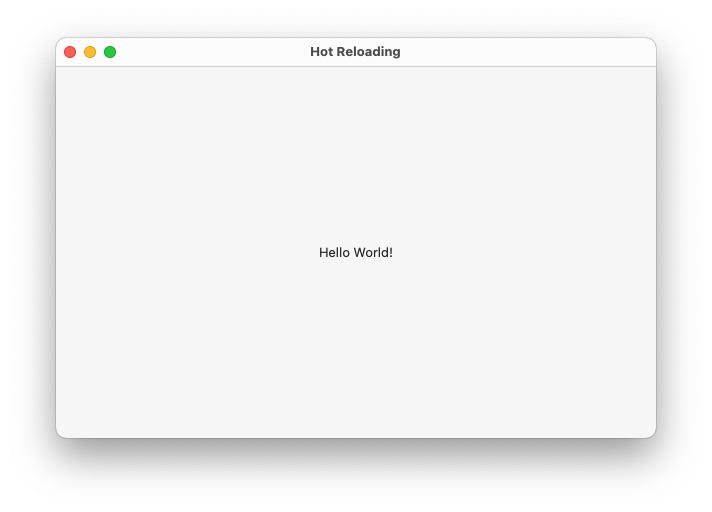
Woo! It’s not very interesting, but we’ll build it out. Let’s get reloading working first.
Reloading
So far all we’ve done is make a normal app but with a lot more steps. It will all be worth it once hot reloading works.
The first change is to call update() on a timer:
app.swift
class DylibViewCoordinator {
let dylibName = "UIPreview.dylib"
var library:UnsafeMutableRawPointer?
var container = NSView()
var timer: Timer?
init() {
update()
timer = .scheduledTimer(withTimeInterval: 1.0,
repeats: true)
{ [weak self] _ in
self?.update()
};
}
Now that update gets called multiple times, we need to remove the old view before adding the new one. We also need to close the old library:
app.swift, in update()
guard let viewSym = dlsym(newLibrary, "createView")
else {
print(String(cString: dlerror()))
dlclose(newLibrary)
return
}
container.subviews.first?.removeFromSuperview()
if library != nil { dlclose(library) }
library = newLibrary
typealias CreateViewFn =
(@convention(c) () -> NSView)
let createView = unsafeBitCast(viewSym,
to: CreateViewFn.self)
The timer gets cleaned up in deinit:
app.swift, in DylibViewCoordinator
deinit {
timer?.invalidate()
container.subviews.first?.removeFromSuperview()
if library != nil { dlclose(library) }
}
If you ran the app now, it still wouldn’t update when the library changes. That’s because of this dlopen feature:
A second call to dlopen() with the same path will return the same handle, but the internal reference count for the handle will be incremented.
— dlopen man page
So even if the UIPreview.dylib file changed, dlopen will see it’s the same path as last time, and it won’t load the new version. I worked around this by copying the library to a new file before every update.
We need two more properties in DylibViewCoordinator to support that:
app.swift
class DylibViewCoordinator {
let dylibName = "UIPreview.dylib"
var library:UnsafeMutableRawPointer?
var container = NSView()
var timer: Timer?
var fileNameToggle = false
let fm = FileManager.default
And we update openLibrary to do the copying:
app.swift, in DylibViewCoordinator
func openLibrary() -> UnsafeMutableRawPointer? {
let tmpDylibName = "\(fileNameToggle).dylib"
try? fm.removeItem(atPath: tmpDylibName)
do {
try fm.copyItem(atPath: dylibName,
toPath: tmpDylibName)
} catch {
print("Error: couldn't copy dylib': \(error)")
return nil
}
fileNameToggle.toggle()
return dlopen(tmpDylibName, RTLD_LOCAL | RTLD_FIRST);
}
It alternates between the arbitrary names “true.dylib” and “false.dylib”, which is enough to cause dlopen to consider the path “new” and open it.
Let’s test:
- Run
./run.sh - Change the
Text("Hello World")string inlibrary.swiftand save the file - In another terminal window, run
./build_library.sh
You should see the changes take effect in the app within one second of rebuilding the library!
Conservative Updates
It feels a little wasteful to reload the UI every second even if nothing changed. The “right” way to do this would be to use the FSEvents API to monitor the library’s file path, but that takes more code than I’m willing to cover in this article. As a compromise, we can check the file modification time and only update if it changes.
We remember the file’s last modification time:
app.swift, in DylibViewCoordinator
var timer: Timer?
var lastModified: Date?
init() {
And only proceed through update() if the file modification time changed:
app.swift, in DylibViewCoordinator.update()
func update() {
guard
let attrs = try? fm.attributesOfItem(atPath: dylibName),
let modified = attrs[.modificationDate] as? Date,
lastModified != modified
else { return }
lastModified = modified;
guard let newLibrary = openLibrary() else {
If you restart the app with ./run.sh, it should only reload the library when it changes.
A Full Todo App
Since hot reloading “hello world” is boring, let’s write a todo app while using hot reloading. Start the app with ./run.sh and leave it running while you write the following code.
This is the state we’ll need in library.swift:
library.swift
struct Todo: Identifiable, Equatable {
let id = UUID()
var title: String
}
class AppState: ObservableObject {
@Published var newItem = ""
@Published var todos: [Todo] = [
Todo(title: "Read 'Computer Systems: A Programmer's Perspective'"),
Todo(title: "Learn C"),
Todo(title: "Study algorithms and data structures"),
]
}
If there were a real app, the todo items would be loaded from disk or the network, but we’ll just hardcode three items for this example. Hot reloading is especially nice because data is loaded once at startup, and not every time you make a change.
That state is used by the view:
library.swift
struct TodoListView: View {
@ObservedObject var state: AppState
var body: some View {
// todo
}
}
And we have to update createView to return the TodoListView:
library.swift
@_cdecl("createView")
public func createView() -> NSView {
return NSHostingView(rootView: TodoListView(state: AppState()))
}
Now there is enough code in place that we can hot reload as we build out the body of TodoListView. You may want to set up your editor to make reloading easier — I configured mine so the cmd + b shortcut both saves the current file and runs ./build_library.sh
library.swift, in TodoListView
var body: some View {
List {
ForEach(state.todos) { todo in
Text(todo.title).padding()
}
.onDelete { indexSet in
state.todos.remove(atOffsets: indexSet)
}
.onMove { from, to in
state.todos.move(fromOffsets: from, toOffset: to)
}
HStack {
TextField("New todo", text: $state.newItem)
Button("Add") {
if !state.newItem.isEmpty {
state.todos.append(Todo(title: state.newItem))
state.newItem = ""
}
}
}
.padding()
}
}
I like typing that in bit by bit and running ./build_library.sh so I can experience the magic of hot reloading.
You should end up with this:
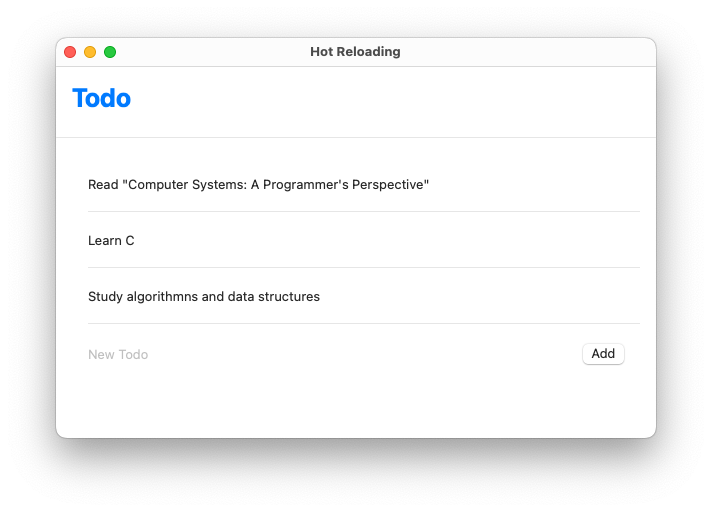
Preserving State
Try adding a todo item in the running app and triggering a hot reload. The item will disappear! Every time the library is reloaded, createView creates whole a new app state.
We can fix that by remembering the state between reloads. I did this by adding two functions to our library: createState, which initializes the state and returns it to the host app for safe keeping, and createStatefulView, which initialize the UI using the saved state.
library.swift
@_cdecl("createState")
public func createState() -> UnsafeMutableRawPointer? {
return Unmanaged.passRetained(AppState()).toOpaque()
}
@_cdecl("createStatefulView")
public func createStatefulView(state_ptr: UnsafeMutableRawPointer) -> NSView {
let state = Unmanaged<AppState>.fromOpaque(state_ptr).takeUnretainedValue()
return NSHostingView(rootView: TodoListView(state: state))
}
And then we need to change DylibViewCoordinator.update() to use these new functions. Here’s the update() function with changes highlighted:
app.swift, in DylibViewCoordinator.update()
func update() {
guard let newLibrary = openLibrary() else { return }
guard
let createViewSym = dlsym(newLibrary, "createStatefulView"),
let createStateSym = dlsym(newLibrary, "createState")
else {
print(String(cString: dlerror()))
dlclose(newLibrary)
return
}
container.subviews.first?.removeFromSuperview()
if let old = library {
dlclose(old)
}
if state == nil {
typealias CreateStateFn =
@convention(c) () -> UnsafeMutableRawPointer?
let createState = unsafeBitCast(createStateSym, to: CreateStateFn)
state = createState()
}
library = newLibrary
typealias CreateViewFn =
@convention(c) (UnsafeMutableRawPointer) -> NSView
let createView = unsafeBitCast(createViewSym, to: CreateViewFn)
let dylibView = createView(state!)
dylibView.autoresizingMask = [NSView.AutoresizingMask.width, NSView.AutoresizingMask.height]
dylibView.frame = container.bounds
container.addSubview(dylibView)
}
update() now creates a new state if we don’t have one already. On every reload the state is passed to the new createView function.
You can now run the app, make changes to the todo list, trigger a hot reload, and have the app update — all without clearing the todo list changes.
State Format Consistency
If you change the in-memory representation of AppState, such as by adding or removing a property, the app will probably crash. It happens because the new library code expects to work with the new AppState, but the app gives it an instance of an old AppState.
There’s 2 ways you could deal with this:
- Accept that if you change the memory layout you’ll have to restart the app
- Add a
versionproperty to the state that you increment whenever you edit the state. The library can check it and create a new state if it’s handed an old version. That will reset the app, but it’s better than crashing or having to manually restart it.
Hot Reloading Xcode Projects
It is possible to use these techniques in an Xcode project. I didn’t cover that because I wanted to focus on the underlying techniques. The gist is:
- Create a new App target that builds
app.swiftfrom this page. - Create a new Library target consisting of your UI and logic files
- Add the
createStateandcreateStatefulViewfunctions from this page’slibrary.swiftto your library target. Update them to use your app’s state and root View. - Look in the Xcode products folder to get the path to the compiled library, and set
dylibNameinapp.swiftto that path. - In Xcode, run the scheme for the app target from step #1.
- Switch to the library scheme and build whenever you want to hot reload.
Sample code
Get the code by joining my mailing list and confirming your email. Unsubscribe from future articles at any time.
See also
I’m making a build visualizer to help speed up slow builds. Read more
I wrote about Why Swift’s Type Checker Is So Slow
Use hot reloading for graphics programming in “Learn Shader Programming with Rick and Morty”
HotSwiftUI uses a combination of dyld interposition, method swizzling, and memory scanning/patching to do hot reloading in a generic way. It may not require splitting your project into a library and host, but the setup process is involved. It requires installing a 3rd party app, adding a dependency, modifying all SwiftUI code, and modifying build settings. ↩︎
For information about hot reloading on windows, see handmade hero days 21 through 23. ↩︎
Name mangling isn’t unique to Swift. C++ is one example of another language that does it. ↩︎
You can see that Swift function pointers are 16 bytes with this bit of Swift:
typealias FnPtr = () -> Void; print("size \( MemoryLayout<FnPtr>.size)")↩︎Returning a
NSHostingViewalso sidesteps the issue of having thesome Viewtype at the interface between two compilation units.some Viewis just a convenience feature that is like saying “There is a specific type here that conforms to the View protocol, but I don’t feel like writing the full type out, figure it out at compile time and use it in all the places that refer to this function.”. The host app couldn’t use a function pointer that returnssome Viewbecause it doesn’t have access at compile time to the dynamic library’s implementation in order to figure out the concrete type. ↩︎